Manually Creating Users and Configuring Login Credentials
You can create ProjectWise user accounts one at a time, by right-clicking the Users node and selecting .
Creating users this way is a two-step process. First you create the account, then you configure the user's login credentials.
A user can be configured to log in with:
- a simple ProjectWise user name and password
- the credentials of their associated Windows domain account
- the credentials of their associated Bentley IMS account
A user can be configured to have more than one set of login credentials. For example, a single user account can be assigned a simple ProjectWise user name and password, and can also be associated to a Windows domain account. This would allow the same user the possibility to log in to the datasource with a simple user name and password using ProjectWise native authentication, or with their Windows credentials using Windows domain authentication.
Create an Account Without Assigning Any Login Credentials
Use the following steps to create a basic user account. These are the minimum steps required. Note that you do not have to assign any login credentials in order to create the account.
- Right-click the Users node and select .
- On the
General tab, do the following:
- In the Name field, enter a unique name for the user.
- In the Description field, enter an optional description for the user.
- In the
E-mail field, enter the user's email
address, if required.
An email address is not required to create the account, but is required in the following cases:
- For the user to be able to receive auto-generated notification emails from the datasource; for example, if creating renditions, or when the state of a document is changed.
- For an existing account to be automatically associated to a Bentley IMS account, the first time the user logs in using Bentley IMS authentication (see Dynamic Association of ProjectWise Accounts with External Accounts).
- Click
Apply or
OK to create the account.
The account is created and default user settings are applied.
You can now configure this user's log in credentials, to determine how this user will log in to the datasource (see the sections below).
Create an Account That Uses a Simple User Name and Password
Create an Account and Associate it with a Windows Account
- Go to the Windows Domains node and register the domain of the user's Windows account.
- Right-click the Users node and select .
- On the
General tab:
- In the
Name field, enter a unique name for the
user.
Tip: In this case, Name of the ProjectWise account does NOT have to match the name of the associated Windows account (specified in the next step) and is NOT part of the login credentials for this user when using Windows authentication. The name of the ProjectWise account is only part of the login credentials when logging in with ProjectWise authentication.
- In the
Name field, enter a unique name for the
user.
- On the Windows Identities tab:
- In the User Properties dialog, click OK.
The account is created and default user settings are applied. This user can now log in to the datasource using Windows Domain authentication.
Create an Account and Associate it to a Bentley IMS Account
- Go to the Identity Providers node and configure a Bentley IMS identity provider that uses basic Bentley IMS authentication provider.
- Right-click the Users node and select .
- On the
General tab:
- In the
Name field, enter a unique name for the
user.
Tip: In this case, the Name of the ProjectWise account does NOT have to match the name of the associated Bentley IMS account (specified in the next step) and is NOT part of the login credentials for this user when using Bentley IMS authentication. The name of the ProjectWise account is only part of the login credentials when logging in with ProjectWise authentication.
- In the
Name field, enter a unique name for the
user.
- On the Other Identities tab:
- In the User Properties dialog, click OK.
The account is created and default user settings are applied. This user can now log in to the datasource using Bentley IMS authentication.